Networking Basics - Certifications - Windows 7 - Windows 8 - Home Network Setup - Wireless Setup :: About - Contact - Search
How to Configure Windows XP IP Settings
You need to configure the Windows XP IP settings to finish up the home network setup.....
1.) Intro >
2.) Network Devices >
3.) Home Network Wiring Cable Modem or DSL Modem>
4.) Home Router Configuration >
5.) Windows Configuration
- Windows XP (you are here)
- Windows Vista
- Windows 7
- Windows 8
This tutorial will help you configure Windows XP IP settings to Obtain an IP automatically.The tutorial before showed you how to configure your home router DHCP settings. There are basically two types of IP settings you can configure.
- Dynamic IP Address
- Static IP Address
What is a Dynamic IP Address?
This type of IP address is called dynamic because it changes when it's lease is up. The DHCP server hands out an IP address and it has a lease to expire. When it expires, the DHCP server will renew the lease or hand out a new IP address. That's why its not a good idea to have your server configured with a dynamic IP, your users will lose connectivity soon when the IP address changes. Imagine having to go around and change all your computer's IP addresses back to the original?
When do you use a Static IP?
The point of configuring a static IP is so the network device doesn't change IPs. The DHCP server on the network keeps track of which IP addresses are available and which are in use. When you configure a machine with a static IP, then the DHCP server will ping that IP and know that it is in use before handing it out. If a DHCP server is ready to hand a specific IP and does not receive a ping response, then it will hand out that available IP.
What Devices should you configure with Static IP?
Any device on the network which provides a resource like file sharing, printing etc. should have a static IP. Network devices like servers, routers, switches and printers should all have static IP addresses configured to ensure the users can always communicate with them.
Lets begin the tutorial about Windows XP IP Settings......
1.) Click "Start" and when you hover the mouse on "Settings" a drop-down window shows and click "Network Connections".
2.) If a network cable is not connected to your computer's Ethernet port then right-click "Local Area Connection" and click "Properties".
The Local Are Connection Properties window opens. Click "Internet Protocol (TCP/IP)" and click "Properties".
NOTE: If this was the tutorial for configuring your wireless connections then you would choose the "Wireless adapter" instead of "Local Area Connection"
3.) The Internet Protocol (TCP/IP) Properties window opens.
Make sure "Obtain an IP address automatically" is select along with "Obtain DNS server address automatically". Click "OK".
This will ensure that your computer will grab an IP address from your home router when you connect the Ethernet cable to them.
How to configure a Static IP on Windows XP IP Settings
All servers, printers and routers on your network should be configured with a static IP. This will ensure that they are available for access when needed. If the IP settings were set to dynamic, then users would not know what they new IP address is and it becomes inefficient.
Note: In your home network, your home router is running as the DHCP server.
1.) Follow steps 1 and 2 from above and when you get to step three you should see the The Internet Protocol (TCP/IP) Properties window.
2.) Click "Use the following IP address:" and configure the IP address, Subnet Mask and Default Gateway.
Click "Use the following DNS server addresses:" You can now configure the "Preferred DNS server" and "Alternate DNS server".
NOTE: If you don't want your device to communicate with the Internet or have access outside of your local network, then leave the "Default Gateway" field empty. This would be a great strategy when you have a home or office server in which you don't want a hacker from the Internet to have access it. A little extra security tip : )
Click "OK" in the current window and "OK" again in the next window.
You have now configured this machine with static Windows XP IP settings. Test your default gateway by pinging it in the command prompt or going to a website. Your default gateway IP address is usually your local router. This can be your home Linksys router or any other router.
You have now configured your home network for wired use only.
Return from Windows XP IP Settings to Setting up a Home Network
Return from Windows XP IP Settings to homepage of Computer Networking Success
"Didn't find what you were looking for? Use this search feature to find it."

1
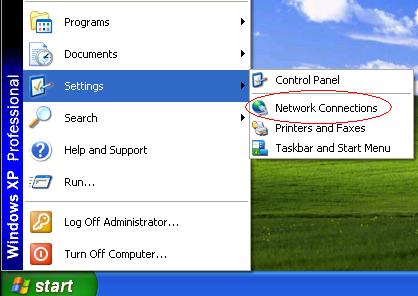
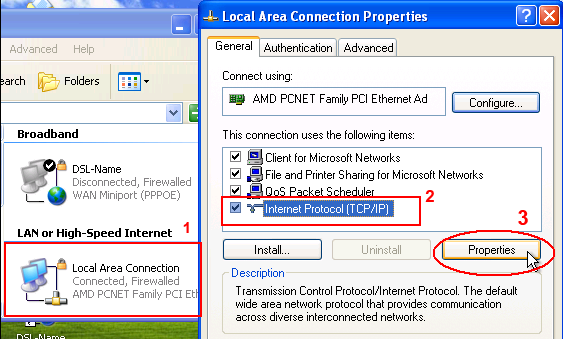
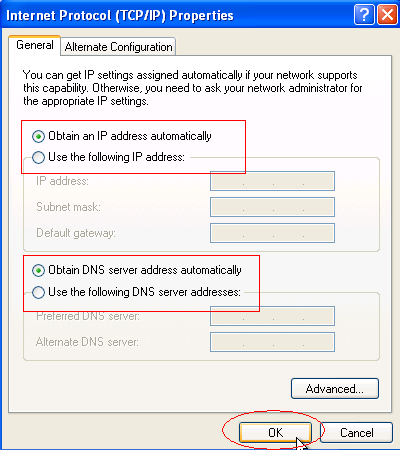
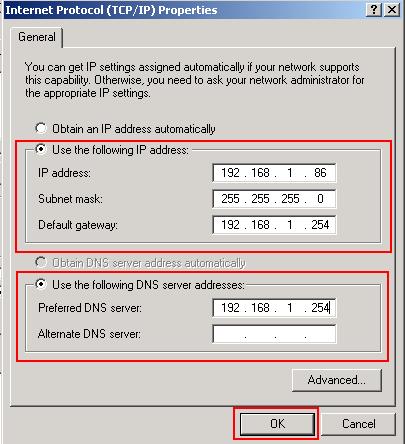













New! Comments
Have your say about what you just read! Leave a comment in the box below.