Networking Basics - Certifications - Windows 7 - Windows 8 - Home Network Setup - Wireless Setup :: About - Contact - Search
How To Install a Wireless Network Driver in Windows XP
To install a network driver in Windows XP you will need to first make sure you can locate the driver for your machine.
If you have a new USB wireless adapter, then there should be a setup CD that came with the adapter. This CD contains the driver and you should load the CD and follow the installation instructions.
What is a device driver?
A driver is software that allows your computer to communicate with hardware or devices. Without drivers, the hardware you connect to your computer, won't work. Your mouse, keyboard, webcam and printer all have drivers which allow it to communicate with your system.
Download the driver from the Vendor's website
If you don't have the CD then no worries, you can always download it from the manufacturer's website. I actually recommend you always download the driver from the manufacturer's website because it is guaranteed to be the latest updated driver. You can always download any driver from any manufacturer for any device you plan to install on your Windows system.
When you upgraded from Windows XP to Windows Vista or Windows 7, then you are left with the old CD that has the old driver. Use the manufacturer's website and they should have the latest driver for your operating system.
How to Install a Network Driver?
1.) Plug in the USB wireless adapter into the USB port on your laptop or computer.
The Found New Hardware Wizard starts.
Select "No, not this time" to not allow Windows Update to search for the software.
2.) Next select the first choice if you have the vendor's CD in your computes CD drive already.
If you don't have the CD that came with the USB wireless adapter, then make sure you first download it from the vendor's website and return here and select Install from a list or specific location (Advanced)
3.) Here you can browse to the location of your downloaded driver or search your CD-ROM for the USB wireless adapter's installation CD which will have the driver also.
I recommend you download the latest driver from the manufacturer's website.
Once you have selected the folder where the driver is downloaded, click Next.
4.) The next screen will show the driver being installed and confirm that it was installed successfully.
Follow this tutorial on how to use configure your wireless connections.
Using Device Manager to Install a Network Driver
If you plug your USB wireless adapter and the Found New Hardware Wizard did not start, then follow these steps to scan your computer for hardware changes and install the driver.
|
1.) If you have the My Computer icon on your desktop----------------------------------->>>> then right-click the icon and click Properties The System Properties window opens. You can also get to the System Properties window by clicking - Start > Control Panel > System |
2.) When the System Properties window opens, click the Hardware tab and then click Device Manager
3.) The Device Manager window opens, right-click the computer name on the top and click Scan for hardware changes
This will detect any new device that has recently been connected to your computer. If it doesn't detect your USB wireless adapter then unplug it and plug it in again.
If it detects the USB wireless adapter, the Found New Hardware Wizard should launch.
|
4.) If the Found new hardware wizard did not launch after doing the Scan for hardware changes then look through the list for a yellow question mark like this ---------------->>>>>>>> This means it detected the new hardware and it is asking for the driver to communicate with the device. |
|
5.) Right-click the device and click Update Driver This will launch the Hardware Update Wizard (looks similar to the Found New Hardware Wizard) Follow the steps to locate the driver or CD-ROM. |
Once the installation of the driver is complete then your device should not have a yellow question mark and should be functioning correctly.
Click here to go to the tutorial on how to connect to a wireless network.
Return from How to Install a Network Driver to Windows XP Networking Tips
Return from How to Install a Network Driver to homepage of Computer Networking Success
"Didn't find what you were looking for? Use this search feature to find it."

1
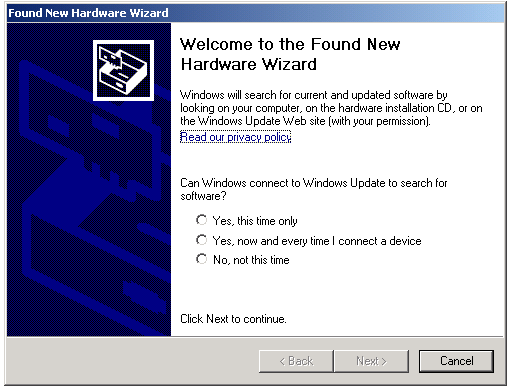
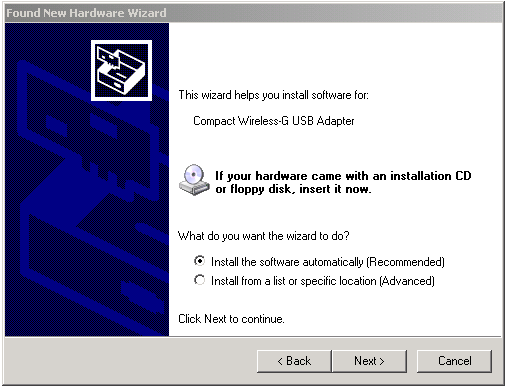
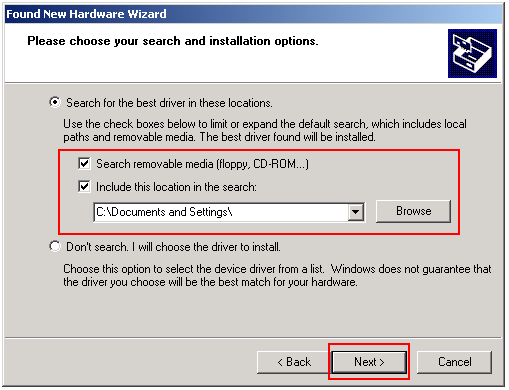
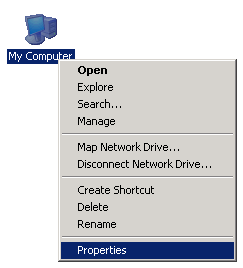
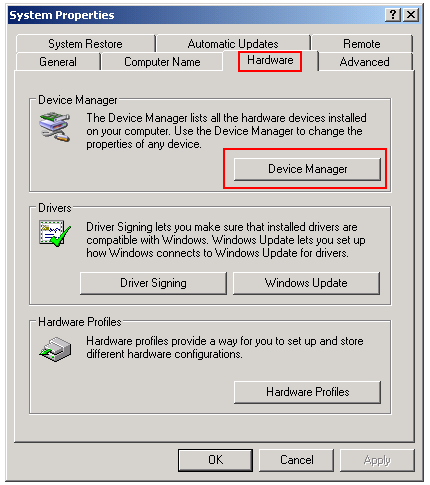
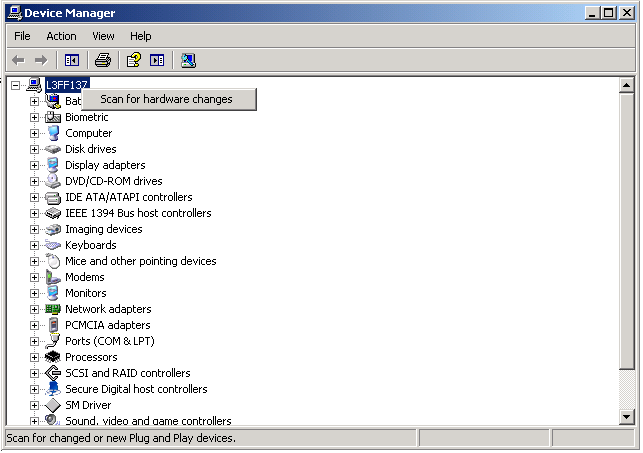
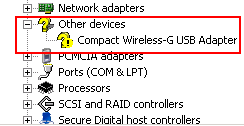
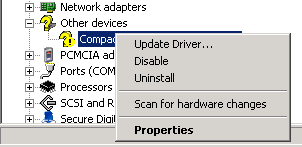













New! Comments
Have your say about what you just read! Leave a comment in the box below.